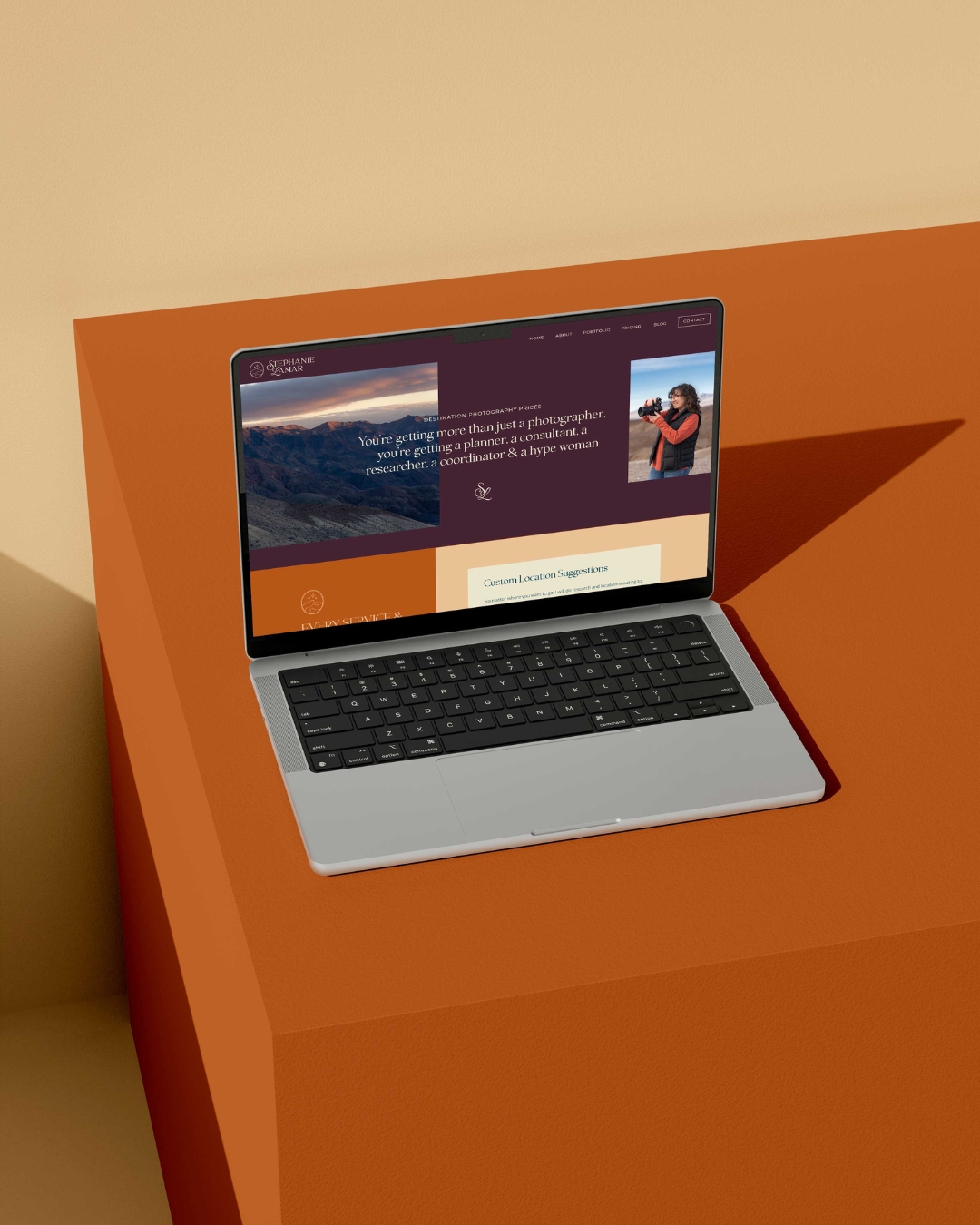Are you an entrepreneur ready to take your business up a notch through blog marketing? Blogging is essential for the success of any company in today’s digital world, so it’s important that you have the best blogging tools for beginners available at your fingertips.
Don’t know where to start? We’re here to help! Whatever your needs may be, there are tools designed specifically with small business owners and beginners like you in mind.
We were in your shoes once. We started blogging back in July 2012 and have had lots of experience trying out different tools over the years. Without further ado, here are the best blogging tools for beginners and small business owners!
Keysearch

The very first tool is called Keysearch, and this is our favorite keyword research tool. Keysearch is only $17 a month, or they have a year subscription for $169 for a year.
The reason we use Keysearch is because it is a lot more affordable than other keyword research tools out there… and it literally does the same thing as all of these other keyword research tools!
With Keysearch you can go into the tool and type out any keyword that you want. By searching a keyword, you can see the keyword’s difficulty and the monthly search volume that it has.
You can also see everyone else who ranks for that keyword and try to compare if you think you’d actually be able to rank with them or if it would not even be worth your time to write it.
The cool thing about Keysearch is that when you search a term, it’s going to show you a whole bunch of other related keywords that you could instead write a post about. So for instance, maybe “how to be a wedding photographer” is more highly searched or easier for you to rank for than “how to be a photographer.”
It’ll give you all of these other ideas that can then also help you generate future content. There are so many other cool functions directly in Keysearch, too. You can track your rankings for posts directly there.
They also have a content assistant tool which can be really helpful if you struggle to know the word count for the post that you should be trying to write.
If you really struggle trying to find alternate keywords to put into your text and everything, the content assistant tool is supreme when it comes to that, too. Just be careful because it can have you keyword stuff or use repetitive words in your content.
Be sure to write human first when it comes to content instead of SEO first. There are ways to easily put your keywords into the posts and still sound like a human!
They also have a new AI feature which I have not used nor would I really recommend because I’ve heard there’s other better AI out there than the one on Keysearch. However, it can be a really great starting point if you’re struggling to write an introduction or conclusion.
AI is a starting point when it comes to writing posts or paragraphs or introductions. It should never be just fully copied and pasted.
The last really cool feature of Keysearch is they actually have a competitor analysis tool! If you know that you have a competitor in your field or your area who has a lot of the same sort of clientele as you, you can actually type in their website and see what kind of keywords they’re ranking for. This can also help to drive other keyword ideas!
Notion

This list of best blogging tools for beginners would not be complete without Notion. We have a blogging hub where we keep all of our different blog information handy.
So we have three different blogs, besides the blog here on Inkpot, plus a fourth one that we just started all about Las Vegas travel (since we just moved to this area).
But what I do in Notion is I keep a post database that I made, where I keep track of the post title, the keyword, the type of post that it is, and everything like that. Then I also have an updated column where I always write the last updated post date for that post just because you really want to make sure that you are taking the time to update all of your posts as well!
This becomes especially helpful once you end up with as many posts as Volumes and Voyages has, for example, because I think it’s around 400ish and it gets to the point where you start to get confused about the types of posts you’ve written, and the ones you haven’t written.
So if you go to write a post, you can double-check that you haven’t written that post before. I also use Notion to keep track of future keyword ideas.
We also have a whole social media calendar in our blog Notion that I used to use pretty heavily because I was very focused on social media content for Volumes and Voyages, for example. But over time, I very much realized that we get way more traffic from Google, and Google is a little bit more reliable than social media. So we completely did away with social media for the blog unless we ever felt like posting!
JPEG Mini

The next tool that I heavily use for blogging and would recommend is called JPEG Mini. We use this in our website design business and for the blog!
JPEG Mini is a program that you can drag and drop your images into and it’ll automatically resize and optimize them so that they are a better size for you to add to your blog. Every blog is going to have its own dimensions and recommendations for image sizes, but generally, we tend to resize them to about 1500 px and then we’ll put them through a JPEG Mini at 1200 px.
The main reason that we save our images at the 1500 px size is so that when we put them through JPEG mini, it’s not trying to crunch an image that’s already 1200 pixels because we’ve tried that before and sometimes the image will get a little blurry.
We found that 1500 pixels was that sweet spot so when we put it into JPEG Mini, it does still have 300 pixels that it can make smaller and then also it will optimize it so it’s not a four-megabyte size photo anymore.
You can also do that in Photoshop if you want! We just find Photoshop to be time-consuming. You can of course make a sort of script in Photoshop so that it will automatically do it for you.
Canva and Photoshop
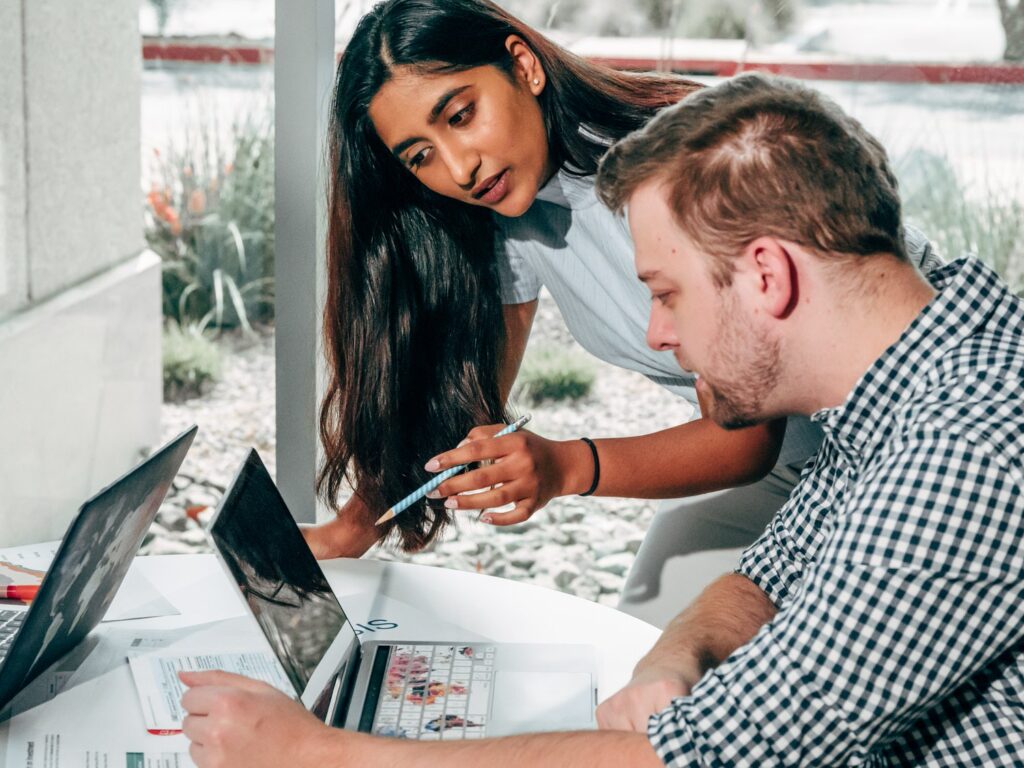
Next up is Canva and Photoshop, and these are grouped together because they both pretty much do the same thing: help with design.
Obviously, if you don’t have an Adobe subscription then I wouldn’t recommend getting one just for your blog so that you can use Photoshop. Canva does all the same things, and we honestly use Canva over Photoshop for the blog.
In the past, I have used Photoshop to make my Pinterest pins and to resize images, but it would be a lot more time-consuming.
With Canva we really like the ease of it because it’s web-based so you can just go in and swap photos out. You can make templates for things and it just makes it a lot easier!
The main reason we use Canva is for creating Pinterest graphics because we do actually share every single one of our posts over on Pinterest. This is because Pinterest can be a driver of traffic.
It’s very minuscule, I’d say, compared to the rest of the traffic we get from Google. I think we get about 1500ish outbound clicks a month on Pinterest with our travel content on Volumes and Voyages. Sometimes it’ll peak to 3000 outbound clicks in the summer, but not always. From Google, we get closer to 25,000 to 30,000 page views.
The other thing that we like to use Canva for is to create our featured Images. That’s just because over on our travel blogs, we don’t like to just have a single image as a featured image. What I mean by that is we’d rather do three images side by side for our featured images to show a little bit more of what people can get a taste of when they click on the post.
Google Analytics & Google Search Console

The next set of best blogging tools for beginners is Google Analytics and Google Search Console. So each of these has its own specific reasons why you should be using them.
Google Analytics is something that you should set up on your website ASAP if you don’t have it already set up. It will tell you how many page views you have, how many sessions, how long people are staying on your website, where people are landing, when they’re on your website, and where they’re coming from.
It is literally a gold mine and it is completely free. So if you are not on Google Analytics yet, do that! I mainly use Google Analytics to update old content because you can go in there and see keywords that people are using to find your posts.
I go on there a lot for my stats because I trust Google stats over somewhere else and also to keep an eye on what pages are doing the best.
I also use Google Analytics to check how long people are staying on the website. I can see what country they’re from, too. So I found that we tend to have a lot of USA website visitors and I’m guessing that’s because we have tons of national park content for the United States on our travel blog, especially in Utah and Colorado, after a really fun road trip we did last year.
And if you’re anything like me, you can also creepily see how many people are on your site at a time if you have Universal Analytics set up instead of the new GA4, which you should have set up by this summer.
Then there’s Google Search Console which again is also free and you’ll want to set that up and get it connected to your Google Analytics. So Google Search Console is essentially a place where you can go to paste the URLs for any new posts that you have to make sure that they get indexed by Google.
Of course this doesn’t necessarily make it happen any faster, but it does show Google like, “Hey, I have this new blog post that you can now index or this new website page.”
You can also see your exact information for the posts that are ranking on Google. So it’s a little bit less complex to find the information you’re looking for on Google Search Console than on Google Analytics.
If I go into Google Search Console, I can see all of my stats for just posts that are getting clicked on from Google. Then, if I click on those posts, I can see the ranking of them.
But I have noticed Google Search Console is a little crazy sometimes when it tells you the ranking. It’ll tell me that I’m ranking third and then I’ll go and search directly on Google and I actually won’t be. So I think what happens is sometimes it will just tell you the ranking for the average of all of the different keywords that you rank for that post.
BGoogle Search Console is really good at showing you all of the different keyword variations that your posts are ranking for. This can be super helpful again when you go to update your content in the future, because sometimes you’ll start to rank for keywords that you don’t even have in your post.
You can just go into Google Search Console, find those keywords, and make sure that they are in your post to kind of boost your rankings.
One more thing that Google Search Console is great for is it will also show you Google Discover traffic. Google Discover traffic is something that I noticed really blew up last year.
It’s basically just meaning that your post has been featured on Google Discover, which people tend to get more on their phones if they’re using something like Google Chrome. It means that your blog post is featured so people are more likely to click on it.
I find that this traffic tends to be very quick and short-lived, but in the past, I have gotten thousands of clicks before from Google Discover. In Google Search Console, you can separate your Google Discover traffic from your actual Google traffic, too.
Serpfox

The next tool is called Serpfox, which is a tool to see rankings quickly. So with Serpfox, you can basically add domains, and then underneath each domain you can go through and add the keywords that you’ve written blog posts for and it will update every single day, letting you know where your rankings are for that keyword.
One thing I like too is it’ll also give you an average overall of how your rankings are doing. So it’ll tell you if you’ve gone up 30 spots overall or dropped 100. It’ll tell you all that information in a bird’s eye view.
The one thing I like about Serpfox is that it is fast. So if I need information, I don’t have to go into Google Analytics or Google Search Console to try to find out exactly how a post is doing. Instead, I can just log into Serpfox, and it does pull the information pretty accurately.
I’ve yet to find a spot where it’s not accurate. I find it to be more accurate than Google Search Console a lot of the time!
Google Docs

Last but not least is Google Docs. I use Google Docs so much when it comes to blogging, even with our clients and that is because I never recommend that you write your post directly in WordPress.
So there have been times before when I will be writing my post and then all of a sudden it’ll disappear or WordPress will update or I’ll lose internet and then the page will reload and it’ll pretty much all be gone and it’ll say that there’s an auto-save. I’ll click on the autosave and it’ll still mostly be gone!
So don’t be like me. That is always the most frustrating situation when that happens. What I’ll do instead is use my blogging templates that I duplicate and use directly in Google Docs where I can basically write out all the information for my post.
The great thing about Google Docs is that it does work offline fine if you have that feature activated. So when you do get service again, your doc will re-upload to the cloud. Always write in Google Docs or just use Microsoft Word or Pages or whatever you have on your computer and just make sure you frequently save!
Well, there you have it! This post was all about the best blogging tools for beginners. If you want to start blogging, be sure to check out our Blogging for Business masterclass.
Want to keep reading? Check out these posts next:
- 8 Best Passive Income Ideas for Creatives
- How to Stand Out Online with Steph Hennessy
- How to Plan Blog Content as a Small Business Owner
- How to Write a Blog Post Fast in Just One Hour
- 7 Benefits of SEO for Small Business
- 8 Fun Freebie Ideas for Small Businesses
- What Is Brand Collateral for Photographers? - June 17, 2025
- How to Give Constructive Design Feedback - May 28, 2025
- Naming Images for SEO: What Photographers Need to Know - May 12, 2025
4/13/23
Published On:
Krystianna Pietrzak